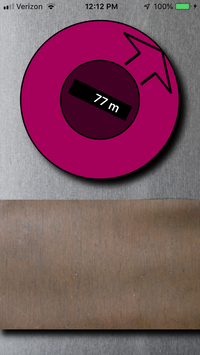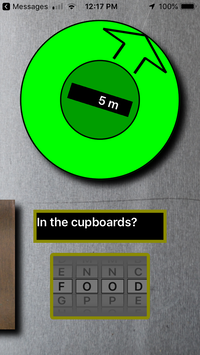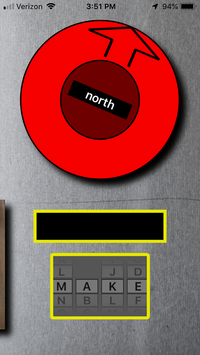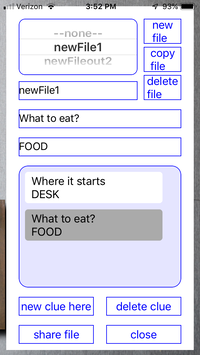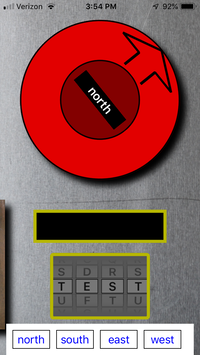ClueTrail
ClueTrail
Starting with a "ClueFile", follow a series of clues around a park or a neighborhood.
The ClueTrail app points you towards the next clue, giving you distance and direct towards that clue. Once you are within 20 meters of the clue, the clue is revealed. You then need to solve the clue and dial in the answer. Then ClueTrail will guide you to the next clue.
Example ClueTrail File (binary). This ClueTrail File is for a trail near Hanover, NH.
How To Play
You can start playing after you have installed the ClueTrail free App, and when someone has sent you a ClueTrail-file (recognized as *.clue). The file can be sent by email or imessage. Then,
- In the email or imessage there will be the ClueTrail icon.
 Tap on the icon.
- You will now (usually) see the binary/scrambled clues. Tap the "share" icon (box and up arrow).
- You are now given a list of apps which might use this file. Swipe over the row with email and imessage until you see the ClueTrail icon. Tap on it.
The ClueTrail App will now open and it is running with the ClueTrail-file you were sent!
- The arrow points to the first clue, and you are told the distance in meters.
- Walk that way! Blue means you are moving away. Red means you are moving towards it.
- Pay Attentions! Do not walk into things! The next clue will wait for you!
- When you are within 20 meters of the clue, the light turns green, the door slides back, and the clue is revealed.
- Dial in your answer.
- If you are right the next clue is loaded, the door closes, the arrow points to the next clue and off you go.
- When you solve the last clue you are greeted with "Congratulations!"
|
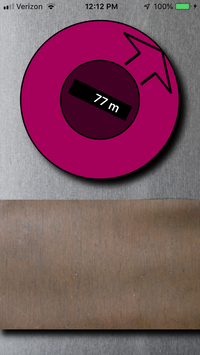
ClueTrail when it starts.
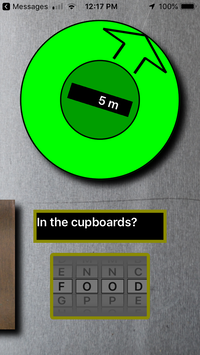
ClueTrail with clue
and dialed answer.
|
How To Make A New ClueTrail-File
So you would like to create your own trail! There are three stages to this process.
- Switch the ClueTrail app into MAKE mode.
- Walks around you planned trail creating clues.
- Send it to your friends.
To Switch Into MAKE Mode
- Open the ClueTrail app
- Simple dial MAKE into it.
Create Clues
You can have a lot of different ClueTrail-files on your device. At this stage you can edit an old file or create a new one.
- The Selector allow you to pick a file. The selected file name appears in the window below the selector.
- You can modify the files name.
- You can Create, Copy or Delete a file.
Once a file is selected, you can create, edit or delete clues.
- Walk to you first clue location
- Tap new clue here
- The GPS location is recorded and you can now edit the clue's question and answer
- In the blue window and button appears for each clue. You can tap on that button to select that clue.
- You can also re-order clues by dragging them up and down with the blue window.
- You can also delete clues
- When you are done, close ClueTrail. The next time you open it, it will be in its normal mode.
To send a ClueTrail-file to someone
- Simply tap the share file button
- You are then offered all the standard methods of sharing.
- When you are done, close ClueTrail. The next time you open it, it will be in its normal mode.
|
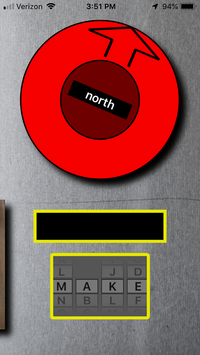
Switch to MAKE mode
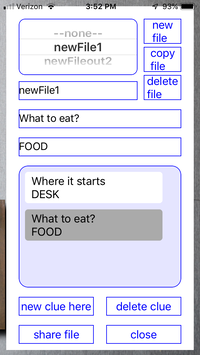
ClueTrail in MAKE mode
|
How To Test
The best way to test a ClueTrail-file is to send it to yourself and walk around the trail. However sometimes that is not easy, so the app provides a TEST mode.
- Open the ClueTrail app
- Dial in TEST
- A navigation panel will open at the bottom.
- Now use ClueTrail like you would in play mode. That is open your email or message and then open the ClueTrail-file.
- In the TEST mode the GPS is ignored. The app acts as if
you started 100 meters south of the first clue.
- Move north/south/east/west with by tapping the buttons of the navigation panel. Each time you tap, the app acts as if you walked 10 meters in that direction.
- When you are done, close ClueTrail. The next time you open it, it will be in its normal mode.
|
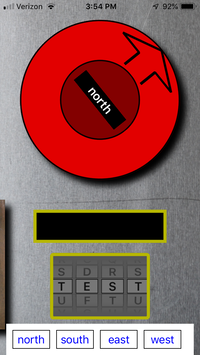
ClueTrail in TEST mode
|
|